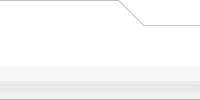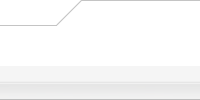Introduction
This document broadly describes the installation and use of R3-born blocks, modules and layouts. If you run into any difficulties then please visit the
support forum.
Uploading and Extracting a Block or Module
If you have shell access to your account, you may want to upload the
block/module archive (in binary mode) to your host and extract it there.
Blocks and Modules are available in three archive formats, bzip2, gzip and zip. Once you have uploaded the block/module archive, change directory to the the R3-born 'modules/' and extract the archive into that directory using one of the appropriate commands from those below.
 Код: Код:  |
tar jxvf R3-born-block-name-v0.1.0.tar.bz2
tar jxvf R3-born-module-name-v0.1.0.tar.bz2
tar zxvf R3-born-block-name-v0.1.0.tar.gz
tar zxvf R3-born-module-name-v0.1.0.tar.gz
unzip R3-born-block-name-v0.1.0.zip
unzip R3-born-module-name-v0.1.0.zip |
If you do not have shell access or do not wish to use it, you will need to
decompress the block/module archive to a local directory on your system. From there you must FTP all the files it contains (being sure to retain the
directory structure) to the R3-born 'modules/' directory on your host. All
.php, .sql, .cfg, .htm and .tpl files should be uploaded in ASCII mode, while all graphics should use binary mode.
If you are unfamiliar with what this means, please refer to your FTP client
documentation. In most cases this need not concern you since many FTP clients will automatically guess the correct mode to use.
If the file extension used to execute PHP scripts on your server is not .php
but, for example .phtml, you should first rename all files ending in .php. In the vast majority of cases this step will be unnecessary.
Install a Block or Module
Once the block/module extracted archive is in place in the R3-born '/modules' directory on your host, login as the administrator and then click on the "Administration" link at the top of any page. You will be asked to re-authenticate before you can access the Administration Control Panel (ACP).
Navigate to "Module Admin -> Module Management" and click 'Install Module' for the block/module you uploaded. If the block/module requires any SQL schema changes they will be automatically applied.
Managing a Block or Module
If the new block/module has ACP panels of its own they will either be added to the "Add-ons" ACP panel or new ACP panels specific to the block/module.
Some blocks/module will dynamically extended the configuration options available in existing ACP panels, such as "User Admin -> Management" or
"Group Admin -> Management".
Additionally some blocks/module may dynamically extended the display and configuration options available in the users profile.
Refer to the specific block/module documentation for more details.
Accessing Modules
The module which is set as 'Default' via "Module Admin -> Module Management" will be displayed on your site index page. Any module can be made the default.
To display a specific module you will need to create a URL that references the module you want to display.
The format of a URL that references a R3-born module is...
 Цитата: Цитата:  |
| http://www.mysite.tld/r3-born/index.php?module=modulename |
...or to access a specific module file in a given module...
 Цитата: Цитата:  |
| http://www.mysite.tld/r3-born/index.php?module=modulename&file=modulefile |
...or to access a specific module file in a given module and a parameter...
 Цитата: Цитата:  |
| http://www.mysite.tld/r3-born/index.php?module=modulename&file=modulefile&id=1 |
Layouts
Layout can be used to define what user/groups can access a given page and what blocks are displayed on that page. Any pages which do not have a layout will use the default layout.
You can configure Layouts via "Module Admin -> Layout Management".
Once a layout has been created you can add blocks to it.
Adding Blocks to a Layout
To display a block you need to add it to a layout. This can be done via
"Module Admin -> Block Placement". Simply select the layout you want to edit and then add blocks you want displayed to the layout.
Block can be positioned either on the left or right side or top or bottom of
the page. The same block can be added more than once to the same layout. Additionally each block can be restrcited so that only certain user levels or user groups can see it.
Disable a Block or Module
If you want to stop using a block/module, but do not want to uninstall it you can simply disable it instead.
Navigate to "Module Admin -> Module Management" and click 'Disable' for the block/module you want to stop using. All data is retained, and should you wish to start using the block/module again in the future you can enable it.
Whilst a block/module is disabled all overhead of running it is removed from you site. You do not need to update any layouts or block placements when you disable block/module.
Updating a Block or Module
If a new version of a block/module you are using is released then you might want to update it.
Upload and extract the block/module just as describe above for installing a
block/module. The R3-born core will detect that the block/module files have
been updated and prevent it from running until it have been updated in the
ACP.
Navigate to "Module Admin -> Module Management" and click 'Update' for the block/module you want to update. If the block/module requires any database schema they will be automatically applied.
If the module you are updating was previously the default module you will
need to re-apply its default status by navigating to "Module Admin -> Module Management" and clicking 'Default'.
Uninstall a Block or Module
If you want to stop using a block/module, and want to remove it completely then you can uninstall it.
Navigate to "Module Admin -> Module Management" and click 'Uninstall' for the block/module you want to uninstall. If the block/module made database schema changes when it was installed, you will be prompted if you wish to remove all the database entries for the block/module.
NOTE! If you remove the SQL data for a block/module and then later decide you wish to use the block/module again then there will be no pre-existing data.
Optionally, you can then delete the block/module from the R3-born '/modules' directory.